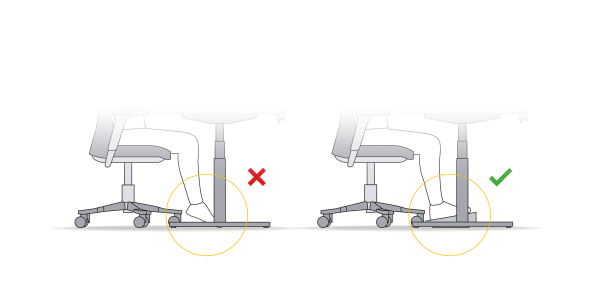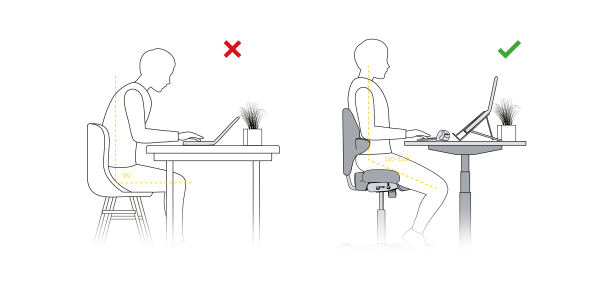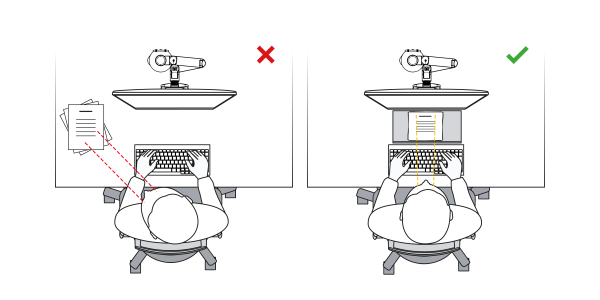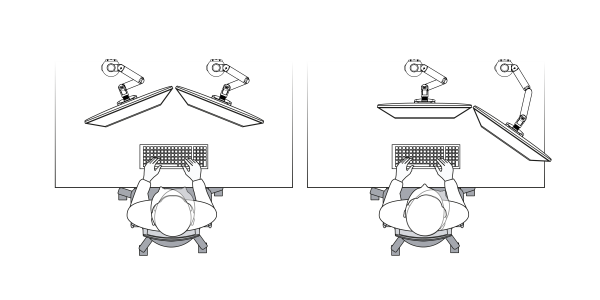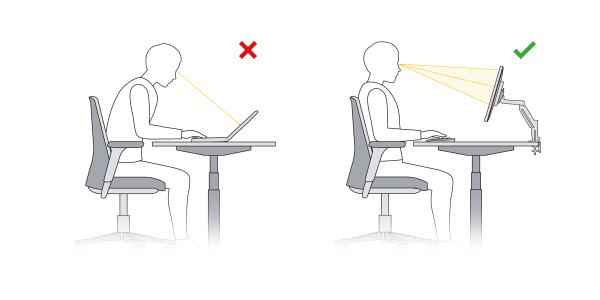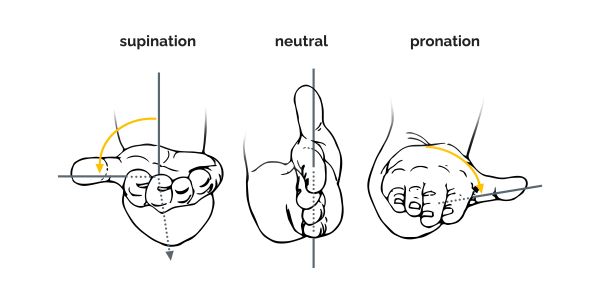Ideally, the display screen should measure at least 19 inches. When using more than one application at any given time, it would be advisable to work with two computer screens simultaneously, or at least with a widescreen monitor.
A 19-inch screen provides greater work comfort than screens of smaller dimensions because this larger screen results in less flexion of the neck (Sommerich, et al, 2001). The resolution of a display screen indicates the number of pixels used in constructing it: the greater the resolution (number of pixels), the sharper the image. The downside to this, however, is that a screen of the same size with high resolution leads to smaller characters on the screen. The size of the pixels on the screen is also expressed in the pixel pitch which should be no smaller than 0.25 mm and preferably larger than 0.28 mm.
The other most important specifications:
- Contrast ratio: preferably 1000 : 1;
- Luminescence: at least 250 cd/m2 (possibly
- Higher in situations of greater sunlight);
- Color of monitor casing: light, non-reflective color (not black);
- Energy consumption: preferably ≤ 25 W.
Dual screen?
Research shows that it is possible to increase productivity by 10-15% and reduce errors by 33% with the use of two or more screens (Colvin, et al, 2004). Achieving these goals, however, also means adjusting the screens properly to limit the adverse effect of neck rotation. In using large screens, it is important to create a sufficient distance between the user and the screens. This makes flatscreen arms a practical solution.